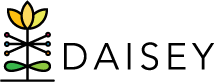Accessing Underlying Client-level Data
There are two ways to access client-level data, depending on the type of report. The Missing Data Report has a column on the right side of the report which allows quick access to the Primary Caregiver or Child name and DAISEY ID. By clicking on the bar, the clients in that category (Missing/Completed) will be listed (Figure 8) in ascending order based on the client DAISEY ID. To unsort the data, click on the same bar again. Multiple bars can be selected – the data will be filtered in the order in which the bars were selected.
Other KS MIECHV Reports require a different method to explore client-level data. Click on the category bar for the data you want to examine further. A pop-up box will appear (Figure 9).
Three options are displayed along the top of the pop-up box: “Keep Only”, “Exclude”, and “View Data”. Click “View Data” (Figure 9, red circle) to access underlying data for that bar.
A new window opens with two tabs at the top: “Summary” and “Underlying”. To review client-level data, select the “Underlying” tab (Figure 10). The data elements involved in creating that specific chart will be displayed.