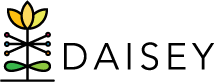Importing Data to DAISEY
This section details how to use data templates to gather and format data for importing. Some users may have an existing data system or tool to collect data on the children and families they serve. The import function is available to those users who wish to export data from their system, prepare data for importing into DAISEY, and load data into the system.
Importing data requires that users prepare and format their data in specific ways. Data templates are available to ensure that all imported information aligns with DAISEY requirements.
When users click “Import” under “Data Management” in the left navigation menu, three links will appear: “Import Data”, “Data Templates”, and “ID Reports”. Using these links, users can import data for forms and profiles.
The import process is slightly different when importing new profile forms versus importing new activities forms. The tables below show the steps in each process:
Importing New Profile Form Data
- Download the data template for the specific profile form to import (see Downloading Data Templates).
- Fill out the data template by entering data into the template (see Filling out Data Template).
- Save template and close.
- Import the file to the DAISEY system (see Importing Completed Data Templates).
For more details on creating profiles using import, see Creating New Profiles Using Import.
For more details on editing profiles using import, see Updating Profiles Using Import.
Importing New Activities Form Data
- Child, caregiver, and/or environment profiles must exist before importing activities data for those profiles. Profiles may be: Entered manually* or Imported**
- Download the appropriate ID reports (see Matching ID Numbers Using ID Reports).
- Download the data template for the specific profile form to import (see Downloading Data Templates).
- Copy and paste ID numbers from the ID reports to children, caregivers, and/or environments in the data template (see Filling out Data Template).
- Complete the rest of the data template (see Filling out Data Template).
- Save template and close.
- Import the file to the DAISEY system (see Importing Completed Data Templates).
*For more on entering profiles manually see:
** For more on importing profiles, see Creating New Profiles Using Import.