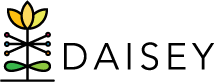This guide provides technical information and additional program instructions for users accessing the KS MIECHV Scheduling Report.
Report purpose:
The KS MIECHV Scheduling Report allows family support professionals and program managers to determine what activities are ahead as well as review the overall completion status of each activity.
Activities will show up when an activity is first eligible to be completed for actively enrolled primary caregivers and their children during the selected date range. Due dates for activities are defined by KS MIECHV program guidelines. http://kshv.daiseysolutions.org/articles/benchmark-timetable/
Definitions:
Date Eligible: The first day an activity can be completed. For example, a client will first be eligible for an EPDS at enrollment because it is due within 3 months of enrollment.
Due Date: The last day an activity can be completed. For example, a client’s due date for an EPDS would be Enrollment + 3 months.
Completion Status Categories:
Activities are listed by the following categories:
Not Yet Eligible: Today is before Date Eligible for the activity.
Not Yet Completed: Today is between Date Eligible and Due Date and no activity has been completed during this window.
Completed on Time: The activity has been completed between its Date Eligible and Due Date window.
Completed Late: Today is after the Due Date and an activity has been completed after the Due Date.
Completed Early: Today is after the Due Date and an activity has been completed before the Date Eligible. Furthermore, activities completed before their Date Eligible are counted as “Not Yet Completed” between their Date Eligible and Date Due, and then “Completed Early” after the Date Due has passed.
Missing: Today is after the Due Date and no activity has been completed.
What is counted:
All activities of caregivers and their associated children who are actively enrolled and have a activity eligible for completion during the date range selected.
- Edinburgh Postnatal Depression Screening
- Relationship Screen (referred to as IPV, using the WEB)
- Substance Abuse Assessment
- ASQ/BINS
- Parent Child Interaction
- Tobacco Cessation Referral
- Caregiver Quarterly activities
- Child Quarterly activities
Caseload Activities
Dashboard overview:
The Caseload Activities dashboard is designed to provide DAISEY users with a snapshot of activities that are coming due during the selected range. This table lists when a activity is first eligible, the date the activity was completed (NULL if not yet completed), when the activity is due, name of the person who is eligible, name of the activity, which timing of the activity is due, and the status of the activity, i.e. NYC (Not Yet Completed) or CoT (Completed on Time).
The header of this report indicates the date range selected in the report filter.
Caseload Activities Dashboard Filters
Once the filters are selected, the report will show a stacked bar graph displaying the count of activities by completion status, as well as a table providing details on each activity eligible for completion.
Example: A home visitor would like to see the status of activities coming due in the next two weeks for all of the families they work with.
First, select the appropriate range:
(Figure 1). Figure 1
Figure 2
Next, use the Home Visitor filter to select the appropriate Home Visitor (Figure 2).
NOTE: Home Visitors may have entered their name more than one way on the primary caregiver profile (Sally, Sally Smith, Sally S.). All of those versions will appear in the report despite being the same person. By selecting the HV name on the Caseload Activities dashboard, it will list all families with that HV name listed. They can note the families where the name is listed incorrectly and make the change in DAISEY. The home visitor name should be consistent in DAISEY for the most accurate data.
Figure 3
The total number of activities eligible for completion in the range for the selected home visitor are represented in the top bar, while the table below provides a detailed breakdown of those activities by associated DAISEY Name and ID (Figure 3).
To select activities due for a specific family, deselect ”All” and select the specific DAISEY ID or name in the Primary Caregiver Name drop-down menu of the client you would like to see.
To see a specific completion status category (i.e. Not Yet Completed), click on that specific section of the bar and select “Keep Only” or “Exclude” to individualize the report.
Completion Status
Dashboard overview:
The Completion Status dashboard is designed to provide DAISEY users with an overview of activities eligible for completion. The dashboard is intended to allow organizations to review their activity completion for a selected date range, and assess their success rate with completing activities in a timely manner. The dashboard displays Completion Status labels above completion status bars for each activity represented in the date range and organization, and a list on the right displays the breakdown of activity completion status by Name and DAISEY ID.
Program managers or supervisors should run the Completion Status dashboard at least quarterly to monitor activity completion.
Programs may use this dashboard to track progress related to data quality improvement plans or other quality improvement projects focused on activity completion.
The header of this report indicates the date range selected.
Completion Status Dashboard Filters
Example: A supervisor would like to review program activity completion for the previous calendar month, and determine whether any activities are frequently showing as “Missing” or “Completed Late.”
Note: Some filters applied to the Caseload Activities dashboard so you may want to select new filters on this dashboard. Once the filters are selected, stacked bars will display each activity selected in the filter.
First, select the appropriate range  (Figure 4).
(Figure 4).
The report will show each activity that was eligible for completion within the selected range, as well as a breakdown by DAISEY ID and participant name on the right side of the dashboard (Figure 5) for those that were eligible for an activity
Figure 5
To see the “Missing” ASQ-3’s, select the orange section of the ASQ-3 bar and the list on the right will reflect clients missing the ASQ-3 (Figure 6). This function applies to all Completion Status categories.
Figure 6
To determine which ASQ-3 timing is missing, select the “+” symbol to the left of the Activity heading as shown in Table 6. Each activity will have the required timings listed. Find the missing items and select them, and the list on the right will provide the DAISEY ID of the client missing that assessment (Figure 7).
Figure 7
To Print: Data on either dashbboard can be exported to an Excel spreadsheet by selecting a heading in the table (i.e. Date Due, Name, Activity, etc.). Select “Download” in the bottom right of the report dashboard and choose “Data”. Next, select “Download all rows as text file” link and the data will be populated in an Excel spreadsheet. To save the data in a spreadsheet format, use the “Save As” feature to select the save as type. Because report data exports contain all of the form data used by the report, we recommend deleting any columns from the file that are unnecessary for your review.
| KSHV SCHEDULING REPORT ACTIVITY TIMELINES
|
|||||
| Activity | Timings | Date Eligible | Date Due | “Active” requirements | Other Requirements |
| Caregiver Activity | Quarterly | Enrollment Date OR Quarter Begin | Discharge Date OR Quarter End + 15 days | Date Due | Required if served at least 1 day in the quarter. |
| Child Activity | Quarterly | Caregiver Enrollment Date OR Child DOB OR Quarter Begin | Caregiver Discharge Date OR Quarter End + 15 days | Date Due | Required if served at least 1 day in the quarter. |
| EPDS | w/in 3 months | Enrollment Date | Enrollment + 3 months | Date Due | |
| EPDS prenatal | w/in 3 months of child birth | Child DOB | DOB + 3 months | Date Due | Prenatal: must enroll prenatally; |
| EPDS Referral | w/in 60 days of positive screen | Date of positive screen | Date of positive screen + 60 days | ||
| Tobacco Cessation Referral | w/in 3 months of Enrollment | Enrollment Date | Enrollment + 3 months | Date Due | If smoking at Enrollment, must not be participating in tobacco cessation services. |
| Parent-Child Interaction | Annually | Enrollment | September 30th | Date Due | Child exists in DAISEY |
| ASQ-3 9 month | Once | 9 month DOB (corrected DOB) | 10months – 1 day | Date Due | No previous delay was identified |
| ASQ-3 9 month referral | Once | 9 month
Positive Screen Date |
Positive Screen Date + 30 days | Date Due | No previous delay was identified |
| ASQ-3 18 month | Once | 18 month DOB (corrected DOB) | 19months – 1 day | Date Due | No previous delay was identified |
| ASQ-3 18 month referral | Once | 18 month
Positive Screen Date |
Positive Screen Date + 30 days | Date Due | No previous delay was identified |
| ASQ-3 24 month | Once | 24 month DOB | 25months + 15 days | Date Due | No previous delay was identified |
| ASQ-3 24 month referral | Once | 24 month
Positive Screen Date |
Positive Screen Date + 30 days | Date Due | No previous delay was identified |
| IPV Screening | w/in 6 months of Enrollment | Enrollment Date | Enrollment + 6 months | Date Due | |
| IPV Referral | w/in 60 days of positive screen | Date of positive screen | Date of Positive Screen + 30 days | Date Due | If score > 20 |
| IPV Safety Plan | w/in 30 days of positive screen | Date of positive screen | Date of Positive Screen + 30 days | Date Due | If score > 20 |
| Substance Abuse Screening | w/in 6 months of Enrollment | Enrollment Date | Enrollment + 6 months | Date Due | |